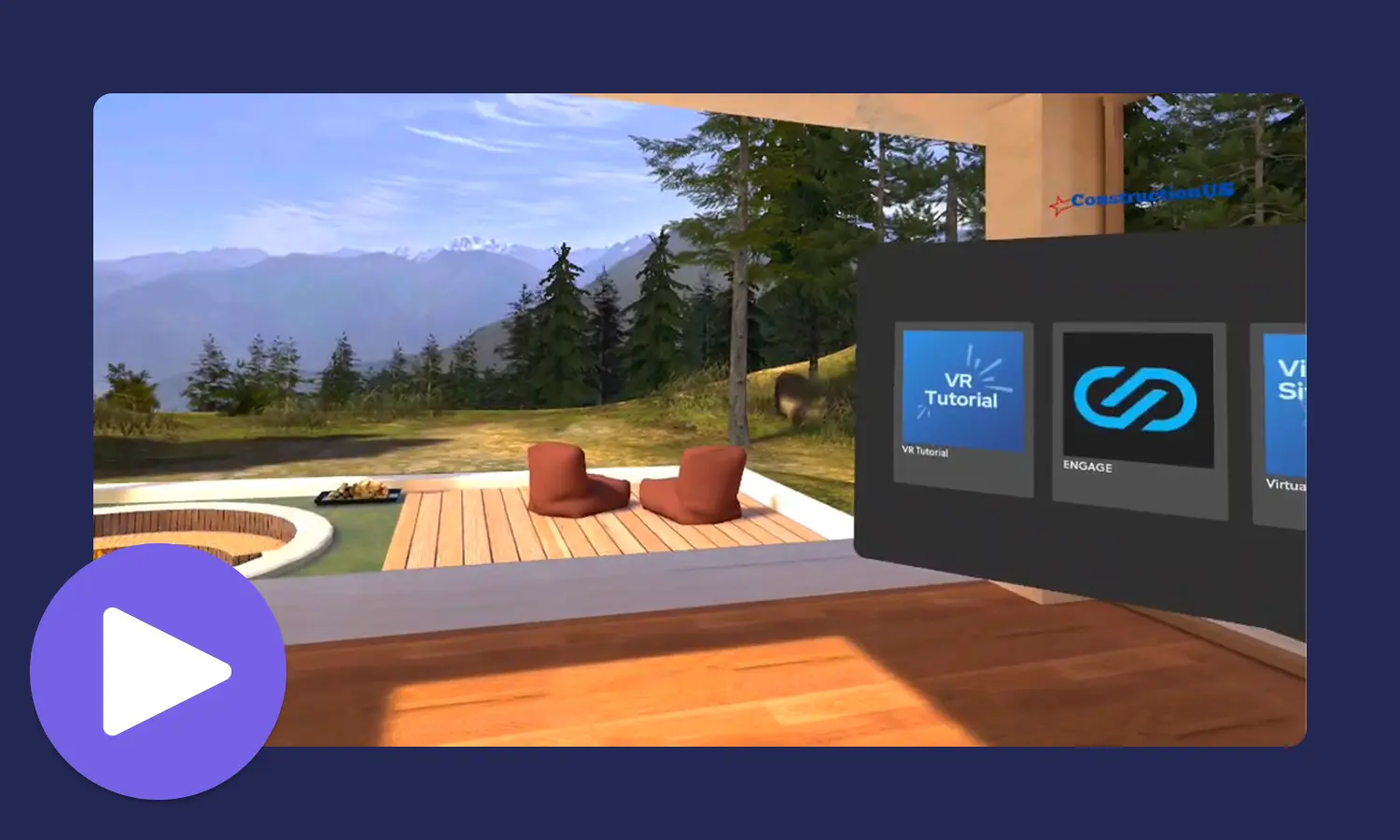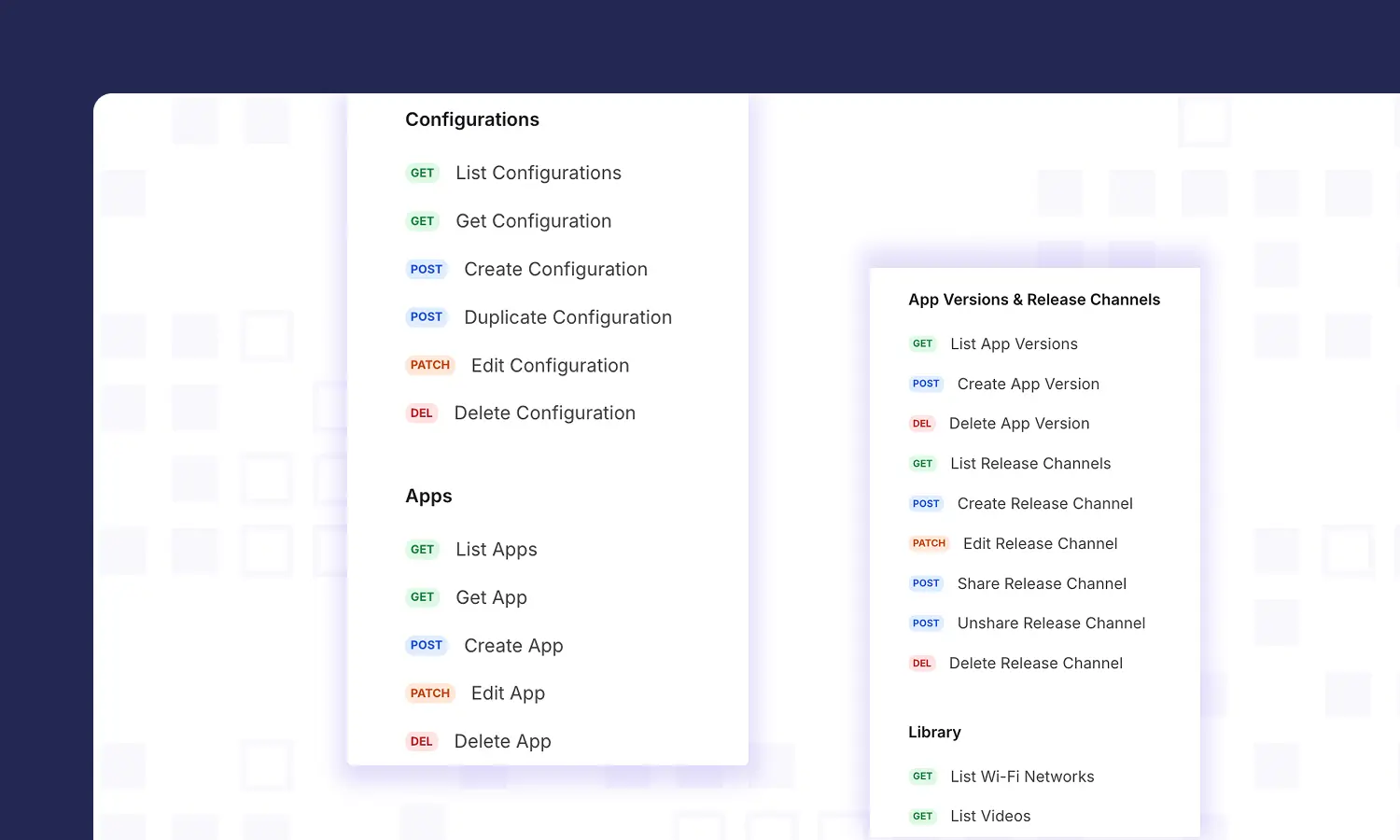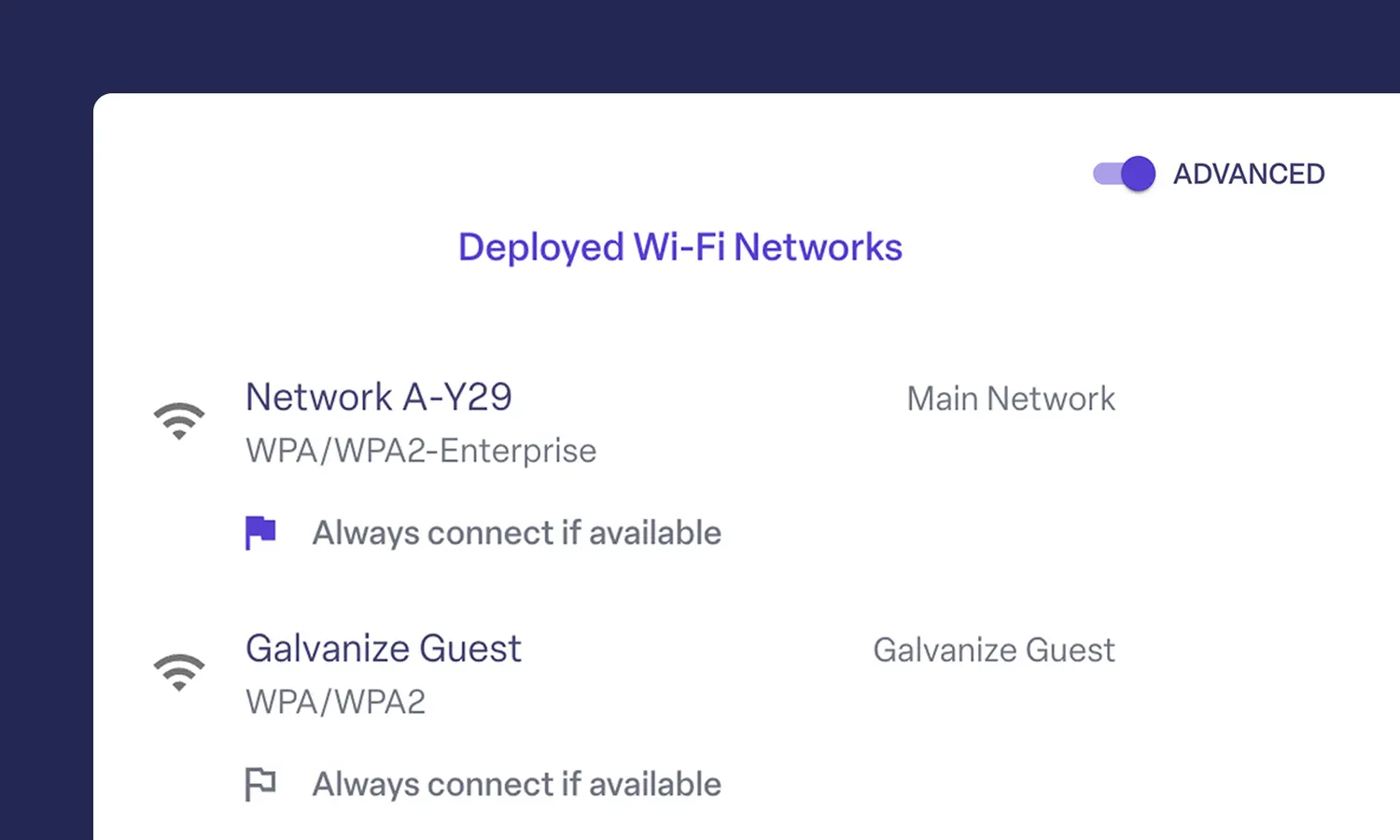- DATE:
- AUTHOR:
- The ManageXR Team

ManageXR 3D Bungalow, 26+ new API endpoints, alerts for low controller battery and more
Over the last month, we've released major enhancements to ManageXR: a brand new 3D home environment, a significant expansion of the ManageXR API, a Meta Quest hand tracking UX upgrade and more. Read on to explore the improvements!
New 3D Environment
Say hello to the ManageXR 3D Bungalow. This new VR home environment offers a warm, welcoming lobby while keeping the focus on your content. Add your logo to make it your own.
To enable it, go to Configuration > Device Experience > Logo & Background. It’s now the default VR Home Screen background for new configurations.
Hand Tracking Improvements
ManageXR has long supported hand tracking as an input method in the VR Home Screen on Meta Quest devices. In this update, we upgraded the hand tracking user experience by improving accuracy, feel, and angle of the raycast and allowing dual wielding of hands. Using hand tracking? Keep sharing your feedback with us!
API Expansion
The ManageXR API just leveled up. API v1 includes 26 new endpoints designed to unlock many more workflows. Create new configurations and apply them to devices on the fly. Programmatically add, remove, and update content deployed to your devices. Automate app sharing across organizations. And so much more!
Low Controller Battery Alerts
Charged controllers make or break a VR session. ManageXR now displays controller battery levels for both Quest and Pico devices and alerts you when they drop below 20 percent, so you are never caught off guard. Filter your devices by "Low Controller Battery" to identify where replacements are needed.
View Configuration Edit History
When managing devices as a team, it is key to see who changed what and when. You've always had Activity Logs, but now, it is even easier to view recent configuration edits at a glance. View History under More Options on your configuration.
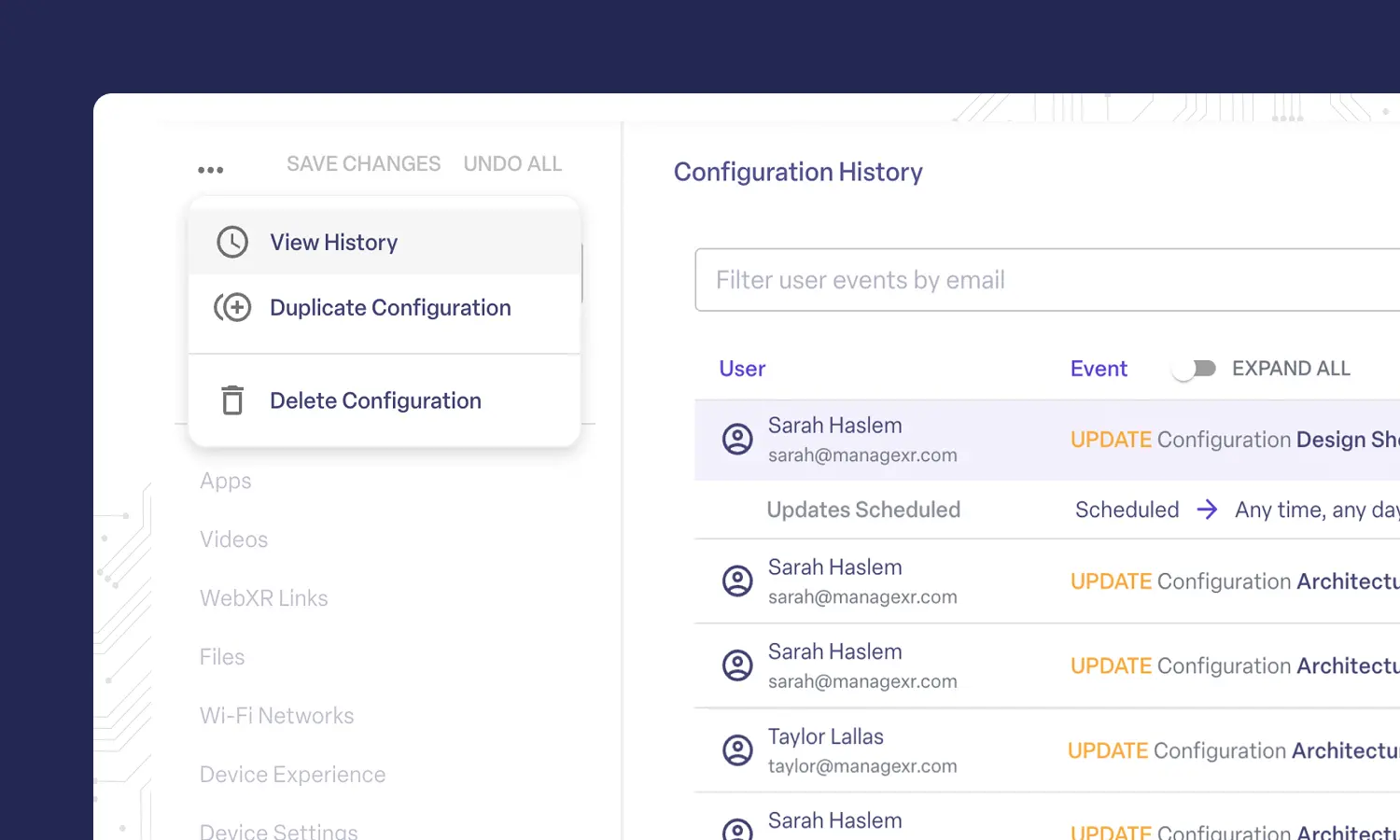
Always Connect to Network
Ensure devices always connect to a specific, trusted Wi-Fi network by enabling the "Always connect if available" setting. When this option is turned on, the device will always connect to the selected network whenever it’s in range. This setting is especially helpful when transitioning devices from temporary provisioning networks to your preferred enterprise network.
Other improvements and fixes
Find and search Audit Logs in organization settings
Add new menu to configuration page sidebar with “View History”, “Duplication Configuration”, and “Delete Configuration”
Fix incorrect number of controllers showing for some 3DoF devices
MHMS enrollment improvements - land consistently in correct Meta device mode
Thanks for tuning in!
Thanks for taking the time to read about our latest updates. Have feedback? Ideas? Send them our way 
Joyfully,
The ManageXR Team